I-Magic
Introduction
The iOS development internship I did in summer 2020 gave me a profound interest in building apps for iPhones; that is why I decided to improve the skills I learned during my work to create my own applications. I choose to develop something about image treatment and segmentation because it was a way to implement AI algorithms which is a booming estate. I choose the name I-Magic because it is a pun with "image" and "magic"; modifications user does on images look like coming on it by magic! They could also add background images, and apply various filters to customize their work. I used a DeepLab model for the image segmentation, with the CoreML framework provided by Apple for machine learning algorithms integration.
How is this working? The DeepLab model segments the input picture, which means that it will give an ID to each pixel of the image. If the pixel ID is not one of the foreground pixels ID, the application will set his opacity to 0, so it will no longer appear on the picture.
Realisation
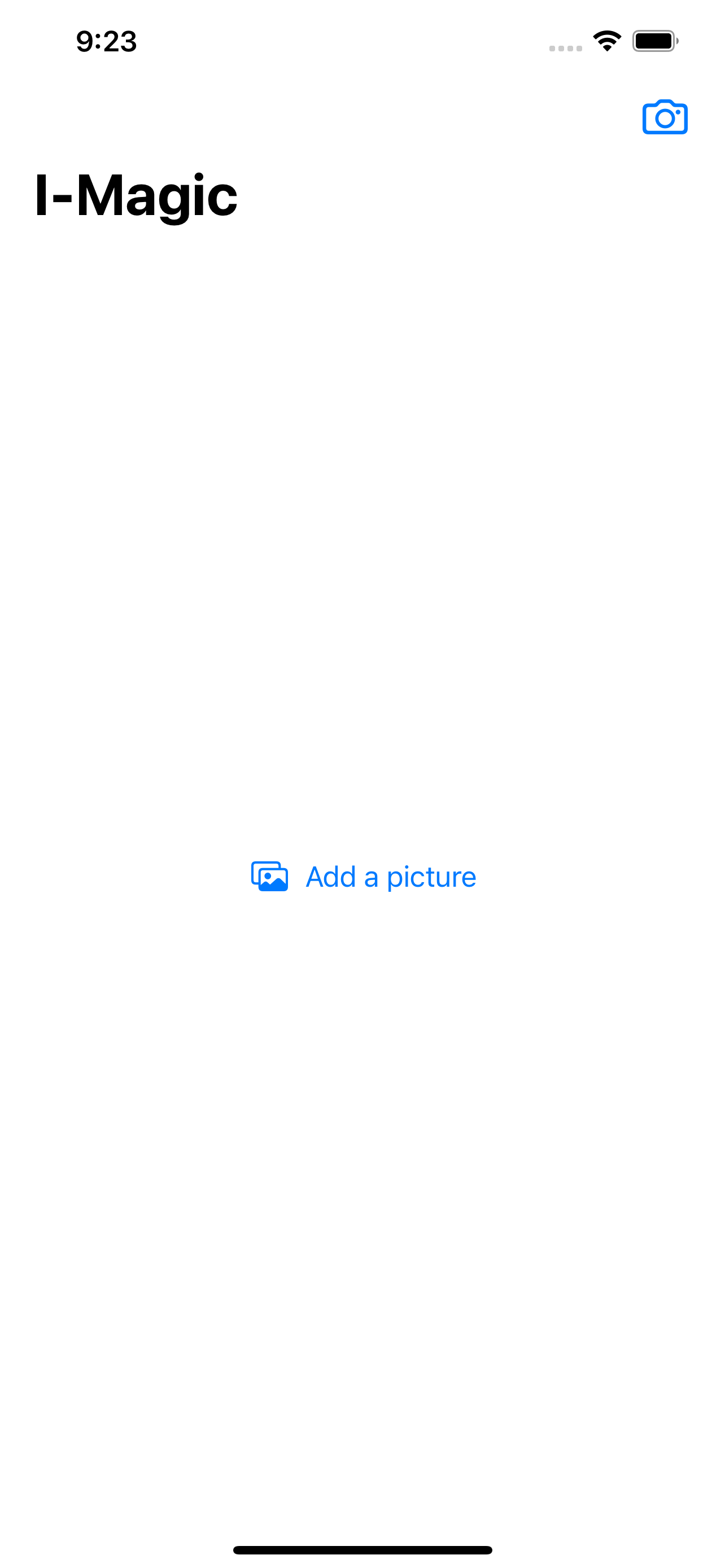
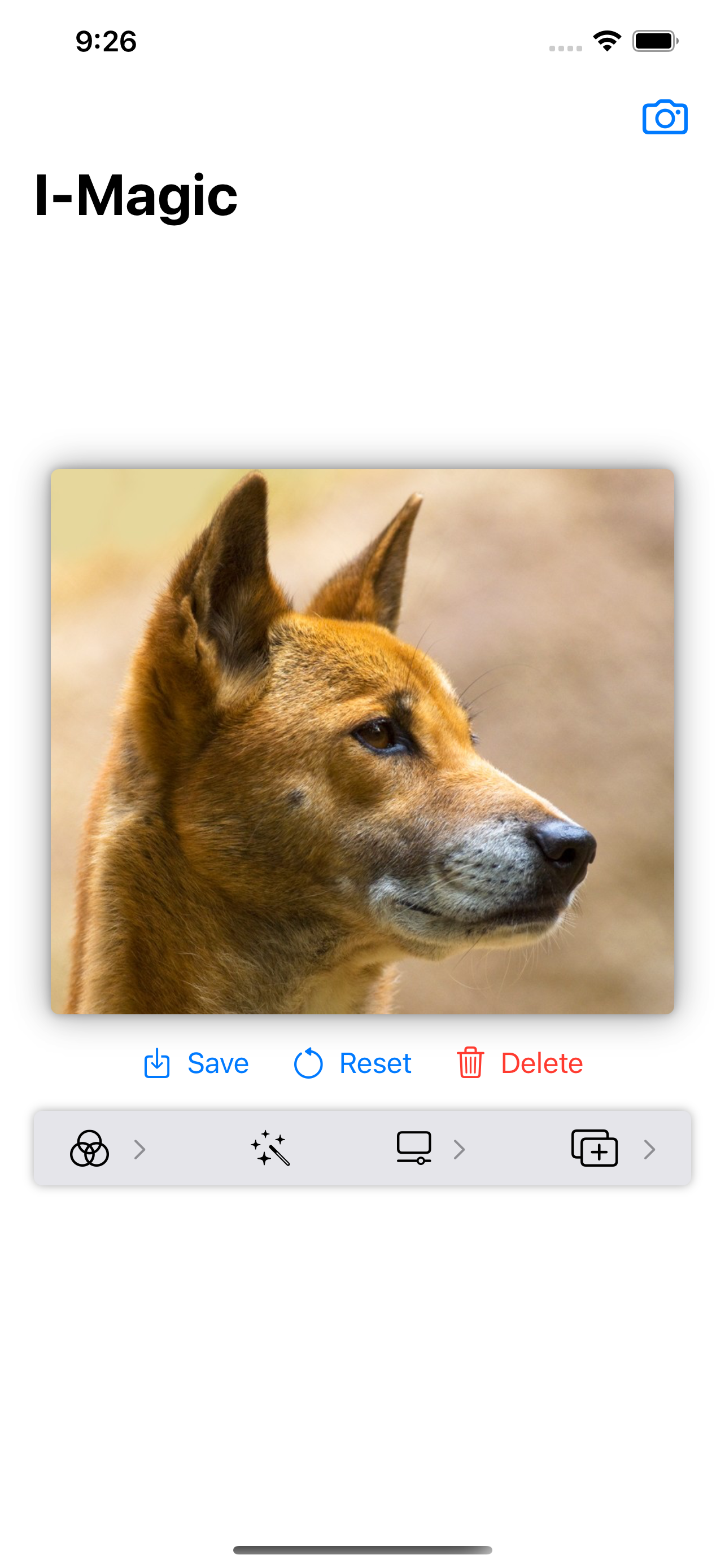
I-Magic default and working interfaces
On the default interface, users could add a picture from their photo Galerie with the central button, or take a new one with the top-right-corner button. With the working interface, users could use all functionalities of the application. They can save, reset or delete the picture they are working on with the buttons under the image. They also could change the picture itself by using the camera button, or by touching the picture itself to access the photo Galerie.
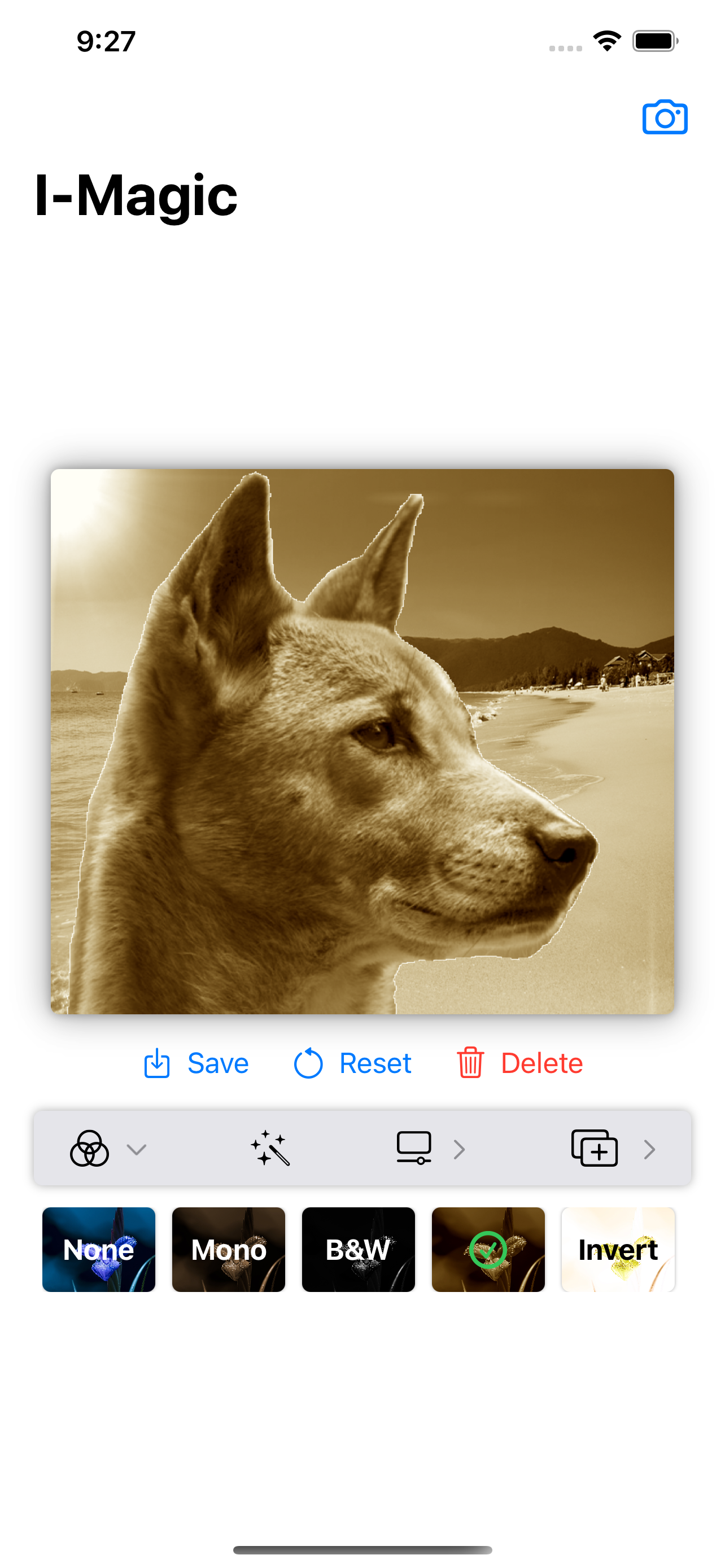
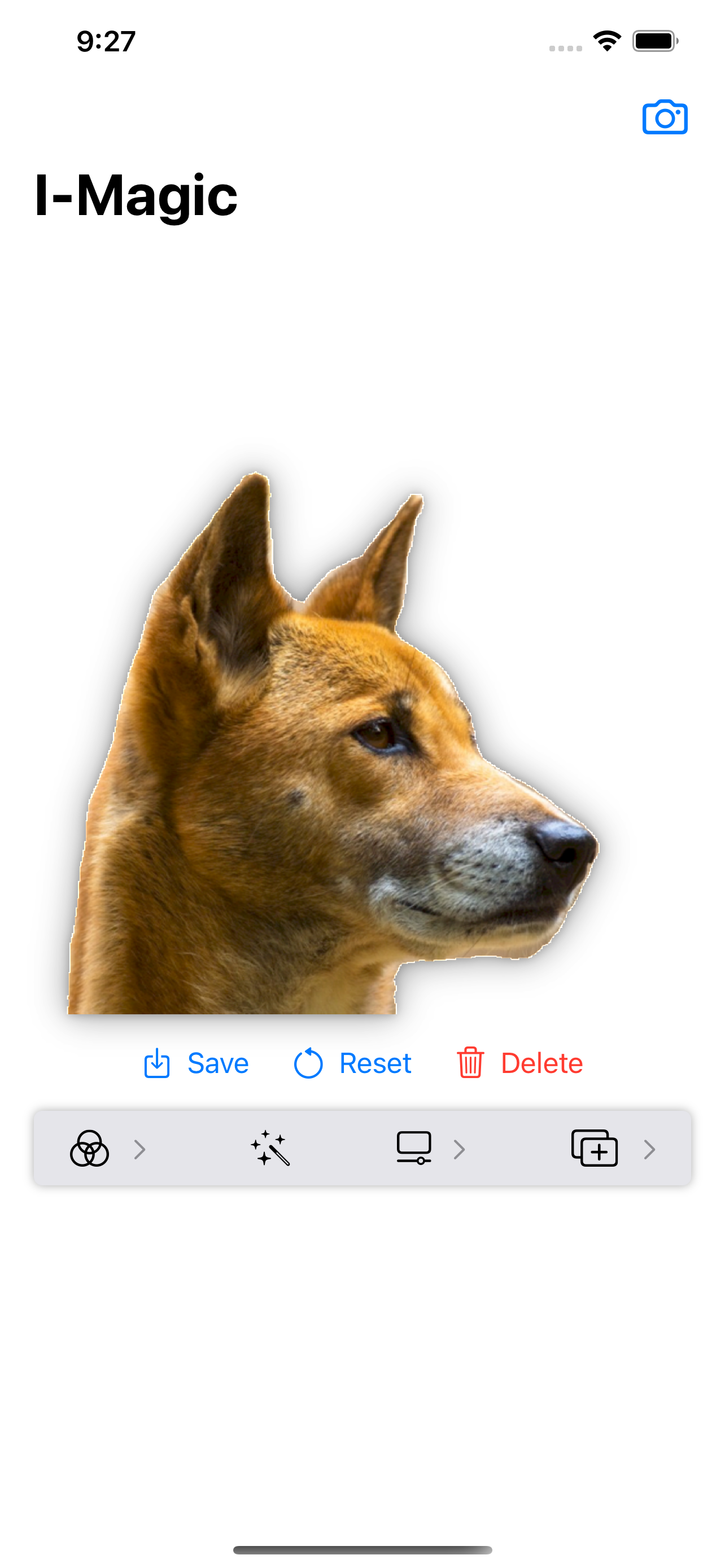
I-Magic filters and segmentation
The bar menu provides tools to the users to modify their picture. They can apply filters like "Sepia Tone" or "Black & White" with the first button. Users could also use the segmentation and remove the picture background to only keep the shape in the foreground with the "magic wand" button that gives its name to the application.
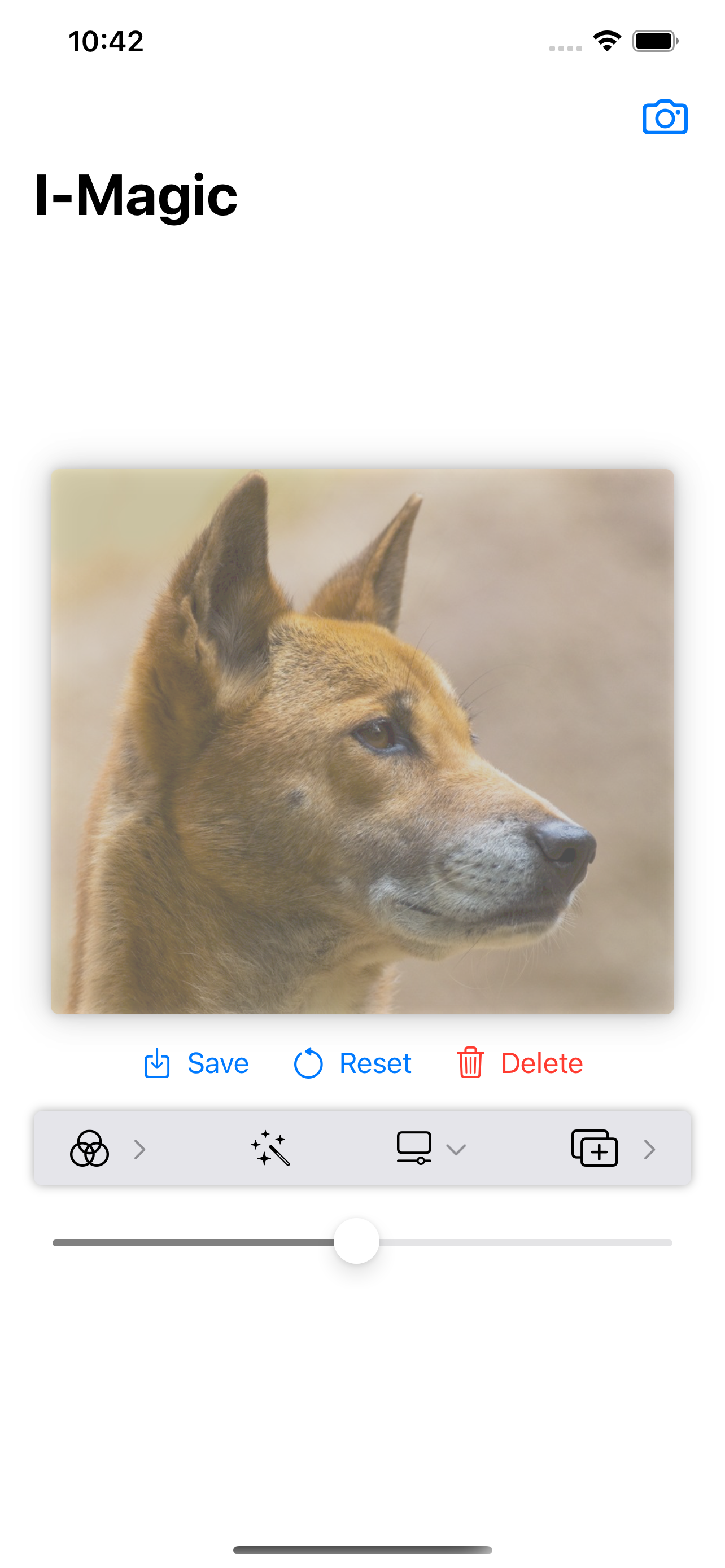
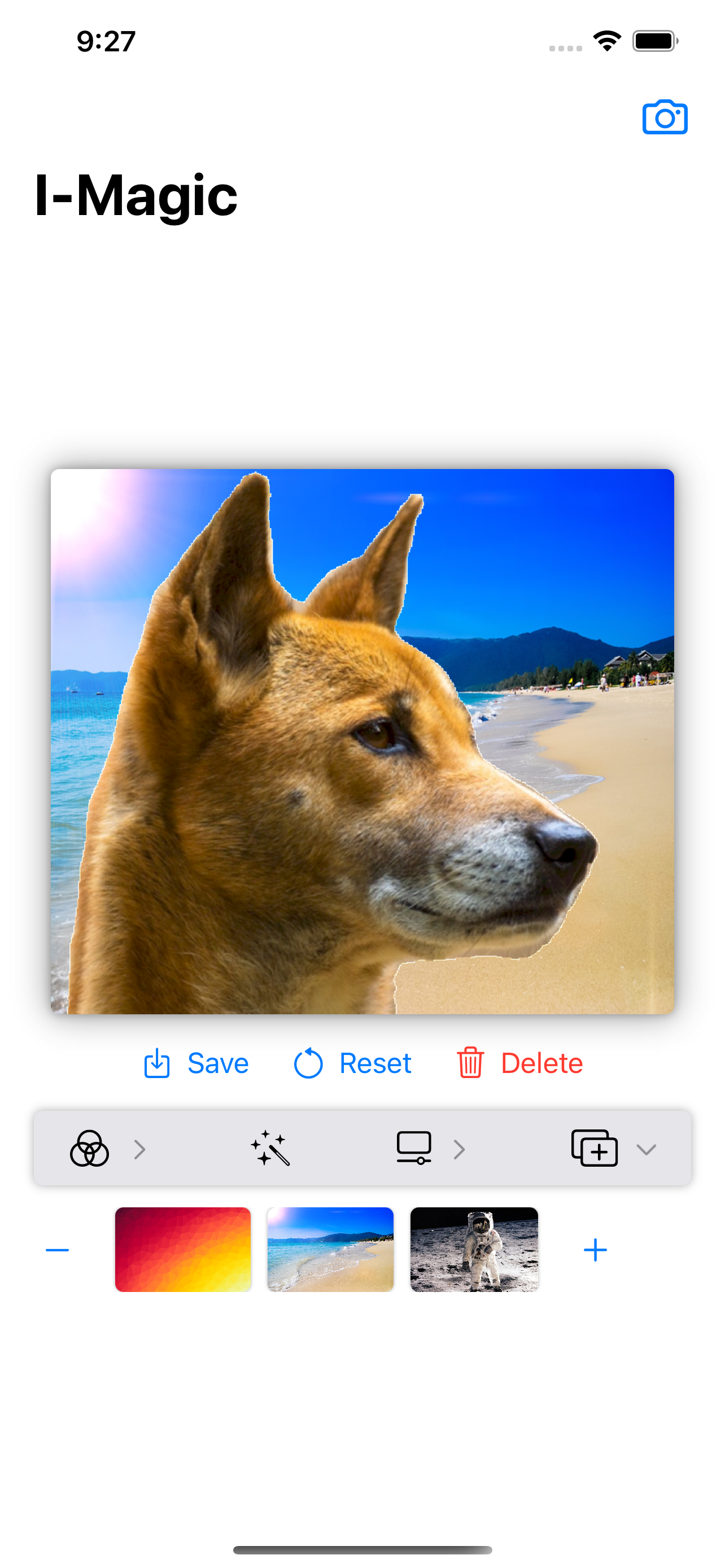
I-Magic oppacity and backgrounds
The two last buttons of the bar menu let respectively users change opacity of their picture and add a background to it. They also can add a new background template from their photo Galerie with the "+" button at the right of the background list. When a background is set up, it could be removed with the "-" button at the left of the background list.
Download link: I-Magic
